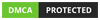🛠 Windows Auto Update Manager 4.0 – Gridline Overview
In an era where system stability, performance, and security rely heavily on timely updates, the need for a well-structured and user-friendly update management system is more essential than ever. Windows Auto Update Manager 4.0, developed and introduced on Buy Me A Coffee - TechWibi, seeks to fulfill this need with advanced control, automation, and visibility. One of the most essential parts of this tool is the Gridline interface, which offers users a clear, structured, and efficient view of all Windows updates in one place.
Introduction to Windows Auto Update Manager 4.0
The Windows Auto Update Manager (WAUM) is a lightweight utility designed to provide users with direct control over Windows updates. Unlike the built-in Windows Update settings, which often restrict user intervention, WAUM offers flexibility, detailed status views, and management of individual updates. Version 4.0 brings several improvements, including a more interactive user interface, scheduling options, real-time update tracking, and, most notably, a redesigned Gridline layout that transforms the update experience.
What is the Gridline Layout?
The Gridline layout in WAUM 4.0 refers to the structured tabular view that organizes Windows updates into rows and columns for better visibility, management, and interaction. Rather than having to dig through system logs or control panel tabs, users can now see everything in one centralized panel. Each row represents a single update, and each column displays specific metadata or actions related to that update.
Sample Gridline View
| Update Name | KB Number | Category | Status | Date Released | Installed On | Action |
|---|---|---|---|---|---|---|
| Cumulative Update | KB5035853 | Security Update | Installed | 2025-03-10 | 2025-03-12 | Uninstall |
| .NET Framework Patch | KB5035627 | Optional Update | Pending | 2025-03-28 | N/A | Install Now |
| Defender Definition | KB5036001 | Security Update | Installed | 2025-04-01 | 2025-04-02 | View Log |
| Windows Feature Update | KB5036101 | Feature Update | Available | 2025-04-05 | N/A | Download |
| Driver Update (Intel) | KB5035000 | Driver Update | Installed | 2025-02-20 | 2025-03-01 | Rollback |
Key Components of the Gridline Interface
1. Update Identification
Each update is clearly listed by name and KB number, allowing users to cross-check with Microsoft’s documentation or troubleshoot specific updates if problems arise.
2. Update Categories
WAUM classifies updates into meaningful categories:
-
Security Updates
-
Feature Updates
-
Optional/Preview Updates
-
Driver Updates
-
Cumulative or Monthly Rollups
This helps users quickly understand the nature and importance of an update.
3. Status Column
The Status column shows the real-time progress or outcome of an update:
-
Installed
-
Pending
-
Failed
-
Available
-
Scheduled
Color-coded indicators (Green for installed, Yellow for pending, Red for failed) make it easy to get a snapshot view.
4. Date Released and Installed
These columns help users track update history and version relevance. If an update was released recently but is already installed, users can be assured they’re up to date. This also supports audit trails and compliance checks for system admins.
5. Actions Column
Each row provides a direct action button such as:
-
Install Now
-
Uninstall
-
Retry
-
Pause
-
Schedule
-
View Log
This is one of the most powerful aspects of WAUM’s gridline—users no longer need to hunt through control panels or command-line interfaces.
Advantages of Gridline Design
1. User-Centric Visualization
The tabular layout reduces complexity and offers non-technical users an easy way to interpret update statuses. This layout feels familiar—like spreadsheets—so it has a low learning curve.
2. Batch Management
Multiple updates can be selected and managed in bulk. For instance, the user can select all “Pending” updates and hit “Install All.”
3. Real-Time Update Sync
Thanks to the backend engine, the gridline layout is dynamically refreshed. Any update action taken (install, remove, schedule) is instantly reflected on the table.
4. Enhanced Troubleshooting
Failed updates are accompanied by a clickable “View Log” action that provides details, including error codes, failure reasons, and recommended steps.
5. Custom Filters and Sorting
Users can sort columns (e.g., by release date, status, category) or apply filters (e.g., show only security updates not yet installed).
Advanced Features in WAUM 4.0 Gridline
A. Scheduler Integration
Each update entry supports a “Schedule Update” feature. With this, users can set updates to install during off-peak hours, reboot after installation, or notify before installation.
B. Pause & Resume Controls
From the gridline, global or per-update pause options are available. Ideal for when working on time-sensitive tasks and postponing disruptive updates.
C. Notification Integration
Notifications can be turned on per update. For example, WAUM can notify the user when a specific update (e.g., a feature update) becomes available.
System Performance and Lightweight Design
Despite its advanced UI, WAUM 4.0 is remarkably light on resources. It runs in the background without affecting performance and uses intelligent triggers to sync update data rather than polling continuously.
Use Cases for Power Users & Admins
-
System administrators can export the gridline data to CSV or JSON for mass deployment tracking.
-
Gamers and power users can pause updates before important sessions.
-
Developers can test feature updates in isolated machines before rolling them out.
Conclusion
The Windows Auto Update Manager 4.0 with its redesigned Gridline interface marks a significant upgrade in user experience and control over Windows updates. It addresses real-world pain points—like failed updates, lack of control, and poor visibility—and solves them using a clean, data-rich, and action-oriented design. Whether you're an individual user who wants to avoid surprise restarts or an IT admin managing multiple machines, WAUM 4.0's Gridline layout is a game-changer in modern Windows update management.